You can use a smart board interactive flat panel to access different functions and features by touching the screen. Here are some common smart board interactive flat panel operations:
1. On/off: Turn on the smart board by pressing the power button. To turn off the panel, press and hold the power button.
2. Touchscreen control: Touch the screen with your finger or a stylus. Tap, swipe and pinch to zoom.
3. Selecting inputs: Use the remote or on-screen menu to switch between different input sources.
4. Annotating and writing: Use a pen or stylus to write, draw or annotate on the screen. You can choose colours, thickness and eraser options to customise your annotations.
5. Sharing content: Show presentations, videos, documents or images from other devices on the smart board. Share content with the audience.
6. Touch gestures: Use multi-touch gestures to interact with content on the screen.
7. Collaborative activities: Use the smart board for group activities like brainstorming, quizzes, or projects.
8. Save content to a USB drive, cloud storage, or connected device for later or to share.
9. Use interactive apps on the smart board to enhance teaching, learning, or presentations.
10. Customise display options in the settings menu.
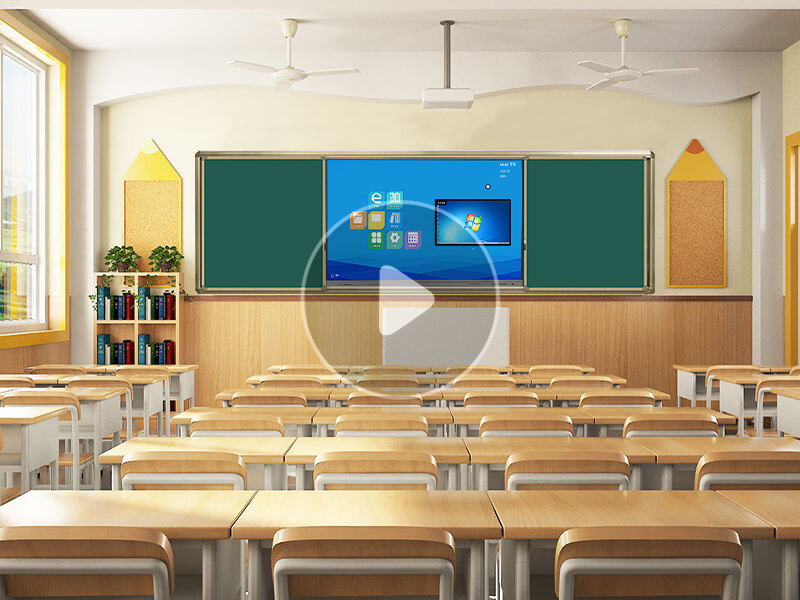
Qtenboard Sliding Chalkboard Smart Blackboard interactive Green Board for Classroom Teaching
 August 08, 2024
August 08, 2024

Telescopic Bracket 1X4 LCD UHD Splicing Screen
 August 08, 2024
August 08, 2024
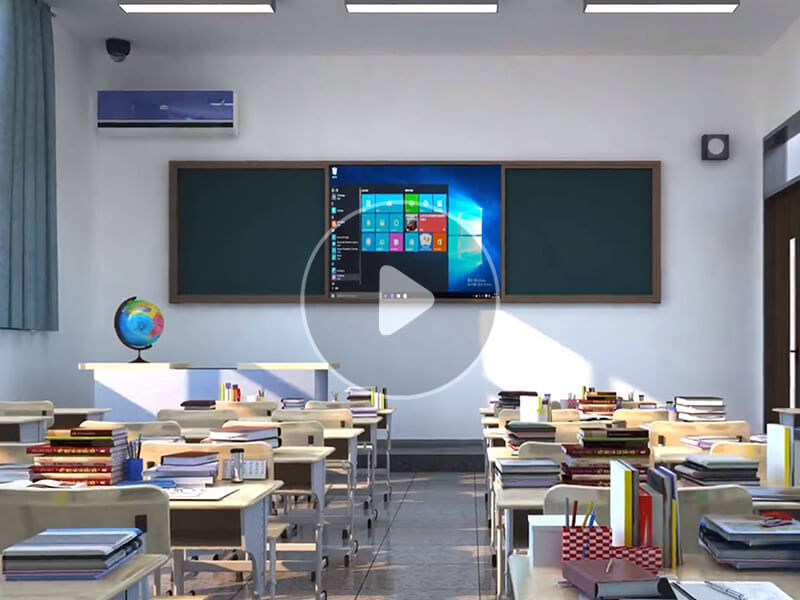
Qtenboard Teaching Smart Blackboard Push Pull Chalkboard Classroom interactive digital whiteboard
 August 08, 2024
August 08, 2024

Qunmao manufacturer
 August 08, 2024
August 08, 2024
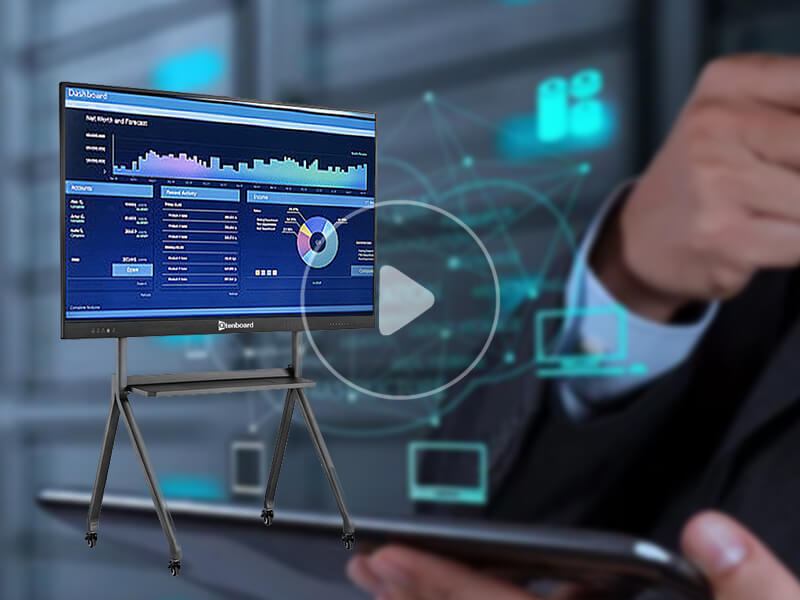
Qtenboard all in one interactive flat panel smart whiteboard Software Introduction
 August 08, 2024
August 08, 2024
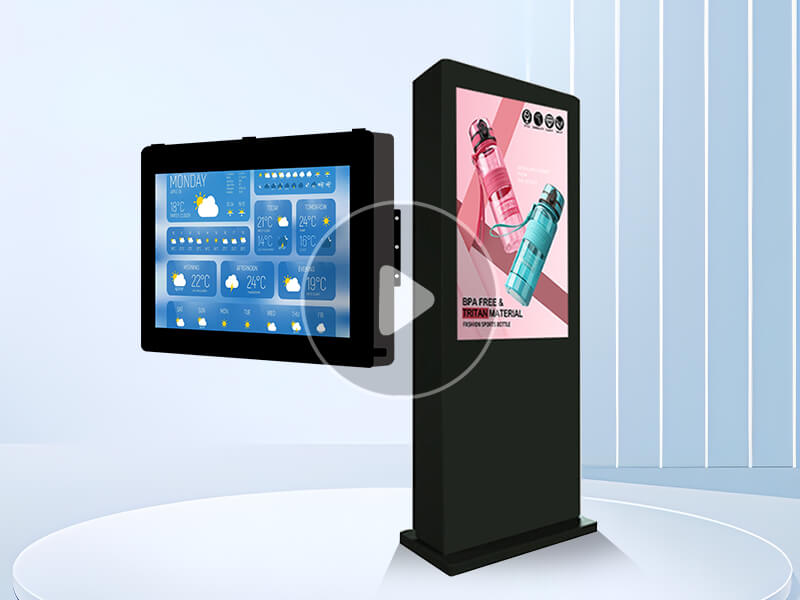
Outdoor wall-mounted advertising machine
 August 08, 2024
August 08, 2024